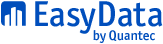EasyData Pivot Table Tool
Select Your Data Items
Use the Item List Page to choose the dimension items for each dimension in your report.
1. Select Your Items
The Item List area shows all the items for the selected dimension.

Select Items
Select the checkboxes for all the items that you want to appear in this dimension.

Select Levels
Use the check mark or X buttons along the top of the item list area to select or clear all the items that are on the same level. (For example, you could select the third level of every group.)
Buttons affect the level that is directly beneath them. The affected level is highlighted when you hover over a button.

Select Groups
Use the check mark or X buttons on the left-hand side of the item list area to select or clear entire groups of items.
Buttons affect the group to their right. The affected group is highlighted when you hover over a button.

Select all/Clear all
Use the buttons in the top left-hand corner to select or clear all the items at once.
All the items are highlighted when you hover over the Select all/Clear all buttons.

Search for specific items
If a dimension has a lot of items, the search box may be the best way to find the ones you want.
To search for items, enter a word or phrase in the search box and click Search. To clear the search and show all the items again, click Show All.

Tips
Expand All/Collapse All - Expand or collapse your view of all the items at once.

Plus/minus - Expand or collapse your view of groups of items.

2. Dimension Area
The Dimension area shows all the dimensions in your report.

The dimension that is open in the item list area appears yellow colour and shaped like an arrow.
You can perform the following actions in the dimension area:
- Click on the name of a dimension to open it in the Item List Area.
- Find out the projected table size for your current item selection, in rows and columns.
- Note: In general, the best report is the smallest one that includes all the information you need.
3. View Your Selected Data
Click on the Show table button to return to the table view page.